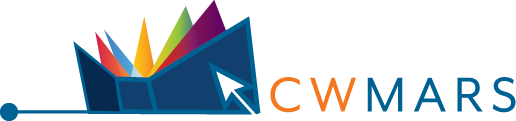FAQ (Frequently Asked Questions)
Library Cards and Policies
All who live, work, or go to school in Massachusetts can apply for a CW MARS public library card.
Residents of Massachusetts who live in a town with a public library certified by the MBLC to receive state aid may fill out the form for a CW MARS eCard* or go to the library in person to register. All other patrons may apply for a card in-person at the library.
*An eCard grants automatic access to electronic resources such as OverDrive. eCards can be upgraded to a full library card by visiting the library. See What is a CW MARS eCard? below for more information.
The eCard form is available in the following languages: 🌐 English | Español | Português | 中文 | Français | Polszczyzna | Русский
The following applies to in-person library card registrations.
Required Information:
Your first and last name are required. You will need to provide proof of identity and current address. Contact information such as a phone number, email address, and/or mailing address is required.
Notes:
- Libraries may collect additional information to help identify you such as date of birth.
- Patrons who reside in municipalities where the library is not certified may have borrowing restrictions based on local library policy.
- Patrons whose primary residence is out of state may have borrowing restrictions or card fees based on local library policy.
- Detailed requirements can be found on our Policies page.
- Contact your local CW MARS member library for further information.
Periodical, DVD and Video formats circulate for a minimum of 7 days with a minimum of 1 renewal of the same loan period. All other regular material circulates for a minimum of 21 days with a minimum of 1 renewal for 21 days.
More information can be found on our Policies page.
Contact your local library regarding library-specific policies.
You can have 50 total items checked out at once.
More information can be found on our Policies page.
Contact your local library regarding library-specific policies.
As of September 2022, CW MARS libraries voted to not charge overdue fines. All general circulating material is fine free. Some specific exceptions (such as hotspots, equipment, museum passes, etc) may assess overdue fines, and these are determined by local library policy. Some libraries in the network are still working towards removing overdue fines. Because you may borrow materials from different libraries, you may see overdue fines on some materials and not others. Questions on overdue fines can be directed to your local library.
Fines and replacement costs for lost items may be paid at any CW MARS member library. Charges may also be paid by credit card by logging into My Account online patron portal.
More information can be found on our Policies page.
Contact your local library regarding library-specific policies.
No. Library materials may be returned at any CW MARS member library.
Sit back, keep on reading, and watch them renew automatically!
An email notification will be sent out two days before your items' due date alerting you that a renewal has been attempted for your items. Read the email to find out whether your items were successfully renewed and which ones are due in two days.
Loans can be renewed manually ahead of the due date, as well. For more information on manually renewing items, see our Help page on My Account.
Note: There are limited renewals available on items. If you have reached the limit of allowed renewals, they will not renew automatically and cannot be renewed online. You must contact your local library.
Library cards expire every two years. You must visit a CW MARS member library to allow staff to validate your information.
Most libraries require that you visit in person. However, some will verify your account over the phone. It depends on the library's policy.
Contact your local library for further information
The CW MARS eCard is an electronic library card number that can be used to access online materials such as e-books, e-audio, and more.
CW MARS eCards provide access to e-content for 2 years before they need to be renewed. eCards can also be upgraded to full library cards at any point - see Can I check out physical material on my eCard? below for more details.
How do I apply for an eCard?
Click your desired language to be taken to the eCard form: 🌐 English | Español | Português | 中文 | Français | Polszczyzna | Русский
Please read through the form and Statement of Responsibility. The following information is required:
- First and Last Name
- Date of Birth
- Email Address (your eCard number will be emailed to the address provided)
- Current Home Address
After filling out the form, you’ll get instant* access to e-content.
*Eligible users will be provided with an eCard number immediately after registration that can be used to access OverDrive and other services.
Am I eligible for an eCard?
You are eligible to apply for a CW MARS eCard if you…
- live in a Massachusetts town with a public library certified by the MBLC to receive state aid,
- are age 13 or older,
- and do not currently have a library card from a CW MARS member library.
If you have an existing library card, please contact your library to renew your borrowing privileges.
If you are not eligible to apply for a card online, please contact your local library. You may be able to register for a card in person. See How do I get a CW MARS Library card? above for more information.
Can I check out physical material on my eCard?
No. To check out physical material at your library, you will need to upgrade your card to one with full borrowing privileges. Visit your local CW MARS library and provide the following information:
- Your CW MARS eCard number
- Proof of identity and current address
For more information, see How do I get a CW MARS Library card? above
The eCard registration can’t verify my information.
Make sure that your name and address are entered correctly. If they are, then the system is not able to confirm a name/address match. You will have to visit a CW MARS member library to apply for a library card in person.
See How do I get a CW MARS Library card? above for more information.
The eCard registration denied my request because it says I already have a card.
Please contact your local CW MARS library to follow up. You may have visited a library in the past and received a card. Or the system may be finding an inaccurate duplicate. Your local CW MARS library will be able to help. They can:
- Find your library card number if it exists
- Confirm if you have an existing account
- Renew/update your account if needed
- And more.
I can’t get into x service.
First, make sure your library card number is entered correctly. If you do not remember your eCard number, check the email you received at the time of registration. You may also contact your local CW MARS library, and they should be able to look up your account.
Next, check your password. Make sure you have entered it correctly. Check Caps Lock on the keyboard. To reset your password, click here. Enter your eCard number, and reset instructions will be sent to the email address you used when you registered for your eCard.
Your eCard may also be expired. See My eCard expired / will expire soon below.
My eCard expired / will expire soon.
CW MARS eCards are set to expire after two years. Seven days before expiration, you will receive an email with a link to renew your card online. Follow the link to confirm/update your information and renew your card for another two years. You can also renew your card by clicking Sign In in the top right of the catalog, signing in with your eCard credentials, and clicking the button labeled Renew your card from Your Account. This button will appear up to 30 days prior to the expiration date.
If you're having trouble renewing your eCard online or would prefer to renew your card at the library, contact your local library for help.
Your local library staff may also be able to upgrade your account to a library card will full borrowing privileges. See Can I check out physical material on my eCard? under What is the CW MARS eCard? above for more details.
Online Catalog and Account
Your online account is automatically created when you get your library card number and is directly connected to your library account.
For more information on accessing your account, check out our Help page for My Account.
If you have any questions about your account, please contact your local library.
You can log into your account by clicking Sign In in the top right of this website. You can also visit the login page here.
For more information on accessing your account, check out our Help page for My Account.
Registered CW MARS library patrons can place requests for books and other library materials through the online catalog to be delivered to a local member library for pickup.
To request an item, click the Place Hold link next to the desired format on the title, then follow the on-screen instructions.
See our Help page for detailed instructions.
If you need further assistance, please contact your local library.
You can choose to be notified by Email or Text when holds are available for pickup. Your preferences can be adjusted from your account. See our Help page for My Account for more information. Some libraries may also telephone; check with your local library for library-specific policies.
As long as you have a valid email address attached to your account, other important notices will automatically be emailed. These include, but may not be limited to:
- Hold expires from shelf soon
- Items due soon and loan auto-renewal status
- Items overdue
- Items long overdue
Contact your local CW MARS member library for assistance in resolving this issue.
Yes!
Fines and other charges can be paid from your account.
For a detailed look at paying fines and other charges from your account, check out our Help guide.
Notes:
- Payments less than $0.50 (50 cents) will not be accepted by our CC processor. Smaller amounts can be addressed at your local library.
- Online payments are non-refundable. You should make every effort to find and return lost items prior to payment.
Corrections to your borrowing record must be made by contacting your local CW MARS member library.
Troubleshooting and Communication
Resolution of this issue is between you and your local library.
The following are common causes of this:
Email redirected into your spam or junk folder.
Sometimes notices can accidentally be misidentified as spam or junk mail. Some email programs will automatically send mail like this to a folder labelled Junk or Spam. If you discover this is happening, set your email client's preferences to indicate that mail from cwmars.org addresses is not spam.
Email notification unchecked in your account, (hold notices only).
You can decide if you want to be notified when a hold is ready to be picked up. If you're expecting an email notice for your holds but not receiving it, it is possible your preference was never checked in your account or it has become unchecked. You can look in your online account and make sure that your email notification preference is checked. (Account Preferences>Notification Preferences). Note that this will only affect future holds.
Incorrect/No email address in your account.
Be sure the email address attached to your account is up to date. If your email address is missing or incorrect, you can update your address through your online account. (Account Preferences main tab). Your local library will also be able to update your email address.
CW MARS only facilitates the sharing of resources among its members. We are not involved in local programming offered by our member libraries. Please contact the library directly.
CW MARS only facilitates the sharing of resources among its members. As such, we do not perform acquisition of materials.
This is done by each individual member library.
eContent available in OverDrive/Libby can also be requested for purchase inside of the Libby app. More infromation here.
All comments, feedback, and suggestions about the library system should be directed to your local CW MARS Member library.
Please contact the staff at your local CW MARS member library if you have additional questions about CW MARS or the services available to you via your library's membership to CW MARS.
OverDrive/Libby
You can search, hold, and check out OverDrive/Libby content directly in the catalog! Simply perform a search, and click to Place Hold or Check Out next to your desired e-format (eBook, eAudiobook, or Kindle), and access/manage your request directly from the new catalog, or see it show up near instantly at cwmars.overdrive.com or in the Libby app.
OverDrive and Libby are also accessible externally. Find Libby in your mobile device's app store, or access content in a browser by going to cwmars.overdrive.com. You can also click the OverDrive/Libby Catalog option from the Hamburger (three line) menu in the top right of the new catalog.
If you have questions about OverDrive or Libby, look for your question within the FAQ on this page, or check out help documentation provided by the vendor.
Click for: OverDrive Help Articles | Libby Help Articles
- Download the Libby app for iOS or Android and open it up. When asked if you have a library card, click Yes.
- Then click Search For A Libary.
- On the next page, type in CW MARS and select CW MARS from the list.
- Click Sign In With My Card.
- When asked where you use your library card, select CW MARS Patrons.
- On the next page, enter your CW MARS library card number, (without spaces or dashes) and click Next. Enter your CW MARS My Account password. Click Sign In, then Next. You can now search the CW MARS Digital Catalog.
eBooks, Audiobooks, and Magazines can be borrowed for 7, 14, or 21 days. The default is 14 days.
You may change the default loan period by adjusing the OverDrive/Libby account setting from within Your Account in the catalog or directly from your account settings in OverDrive or Libby.
You may borrow up to 10 titles at a time and place up to 10 holds. Magazines are always available.
Some titles may have set lending times that are different than the defaults.
You may be trying to pick the item up from the wrong network or with the wrong card. Alternatively, the hold may have been automatically cancelled.
Ensure you are using the correct library card
- Is your Libby app connected to multiple library cards? Did you sign up for an Instant Digital Card but already have a library card? Do you have a Boston eCard? You'll need to make sure you are signed into OverDrive with the SAME account you used to place the hold. If you have multiple accounts, try signing in with the other accounts to see if the hold appears.
- Hint: At the bottom of the notification email, you may see a note: "This email is intended for the library account ending in: [last four digits]". The number will refer to the last four digits of the library card used to place the hold. (If the hold was placed under an IDC, the last four digits will be from your phone number.)
Make sure you are in the correct Digital Catalog
- Check the email for details that may help. Who is the sender of the email? If the email came from a cwmars.org domain, then you need to make sure you are in the CW MARS digital catalog. If you are using a LEA Partner Library, the sender email will be from another domain. Make sure you are in the correct catalog to pick up the hold. For more information on partner libraries, see What is "LEA"? below.
Check to see if you waited too long to borrow the hold
-
Remember that you will only have 3 days to borrow a hold once it becomes available. After that, it will be suspended as a one-time courtesy for 7 days. If no action is taken a second time, the hold will be cancelled automatically. If the email is older than 10 days, there is a chance the hold was cancelled by the system.
You can adjust your email by updating the field in the OverDrive/Libby Options page within your Account Settings in the catalog.
Or to update your email from within Libby directly, instructions can be found here. It can also be updated from cwmars.overdrive.com - instructions here.
If you receive a message stating that you need to verify your card and are unable to borrow the loan after verifying, you should be able to fix this using one of two methods:
- Patrons experiencing this loop sometimes report a second CW MARS card attached to the account with the same number. Un-linking the additional card may help.
- Click the Hamburger icon at the bottom center of the screen.
- Go to See Library Cards under CW MARS.
- Click on Actions on one of the cards, and select to Remove Card. Restart your app and try to borrow the item.
- If this doesn't help, you can remove both cards, restart the app, and add the correct card back. Note that if you remove both cards, you may lose your place in your audio and books.
- Alternatively, you can uninstall and reinstall the app. Downloaded items will be removed from the device when the app is uninstalled, but they will stay attached to your card. Once the app is reinstalled, you can re-link your card to the app, and you loans and holds will return. Note that you may lose your place in your audio and books.
The price that libraries pay to publishers for eContent is higher than the price charged to consumers. In many cases the publishers charge the library more than the cost of a print copy. We purchase titles on a weekly basis as budget allows.
Content in the CW MARS digital collection is demand driven. We purchase requests for new titles submitted by our patrons. We also purchase additional copies of high demand titles to keep holds queues down when budget and publisher rules allow.
Libraries may also purchase locally based on demand and their local collection development policy.
Under current copyright and digital rights restrictions, you are unable to donate eContent to the library for other patrons to use.
The OverDrive mobile app has been discontinued by the vendor. To access eContent on a mobile device, use our catalog or the Libby app.
The Libby mobile app is compatible with the following operating systems:
- iOS 10+ (get it from the Apple App Store)
- Android 5.0+ (get it on Google Play)
- Fire OS 5+ (get it from the the Amazon App Store)
Some background:
As of October 30, 2020, the OverDrive app and OverDrive websites no longer work on many older devices, (i.e. devices that do not support TLS 1.2).
[This] is most likely to affect Android devices that cannot upgrade to at least Android version 5, including early Kindle Fires, early Samsung Galaxy tablets, and Kobo Arc devices (all of which were released in 2014 or earlier). Based on our analytics, usage of these devices has been declining and currently accounts for approximately 0.5-1% of users across all OverDrive libraries. Most devices that don't support TLS 1.2 are also no longer supported by their manufacturers, cannot access other modern apps and websites, and currently offer a substandard experience with many apps and websites, including your OverDrive service.
To keep using the OverDrive app and OverDrive websites, affected patrons will need to either update their device's operating system (if possible) to a version that supports TLS 1.2 or switch to a device that supports TLS 1.2. Users can also choose to only update their device's browser to a version that supports TLS 1.2, which will allow them to use OverDrive websites in their browser (though they won't be able to use the OverDrive app). Users of early Kindle Fires and other ereaders that don't support TLS 1.2 will still be able to read library ebooks that are delivered or transferred to their Kindle Fire or ereader from a supported device.
All comments, feedback, and suggestions should be directed to your local CW MARS member library.
OverDrive/Libby - LEA
LEA stands for Library ebooks and audiobooks.
Massachusetts Library Networks are collaborating to bring you LEA, a new and innovative way to gain access to more eBooks and audiobooks. Powered by Overdrive, LEA makes it possible for you to search for eContent in all Networks regardless of your home library.
With LEA, you can access eBooks, audiobooks, and more from libraries across the Commonwealth using your phone, tablet, or eReader. There are 345 partnering libraries with an estimated collection of over 350,000 eBooks and audiobooks!
If you don't see the title you're looking for in the CW MARS Digital Catalog, use your library card to sign in to another Library Network and find it there. Information on borrowing material from participating libraries is discussed below.
-
Click the desired library network listed under Who is participating in LEA? from above. Or from cwmars.overdrive.com, click Partner libraries at the top of the screen.
-
Click Sign In on the partner library's Overdrive page.
-
Select CW MARS Patrons from the library dropdown.
-
Enter your CW MARS library card number (without any spaces or dashes).
-
Enter your CW MARS My Account password.
-
Click Sign In.
-
Browse and peruse the partner catalog as you would our digital catalog. Borrow materials and place holds.
Notes:
- To view and read your items from each network, you will have to log into the network's OverDrive collection and go to My Account. Currently combined loan and hold shelves can only be found on the Libby app - more information below.
- Some titles and formats are not eligible for sharing.
- Holds placed at partner libraries will be filled after holds placed by home network patrons.
Adding Partner Libraries to the Libby App
Ensure you are signed into the Libby app with your CW MARS library card. For help with this, look at the OverDrive/Libby FAQ above.
-
Click the Hamburger icon at the bottom center of the screen. Select Add Library under Your Libraries.
-
Search for a participating network (Boston Public Library, CLAMS, Minuteman, NOBLE, OCLN, or SAILS) and click the network's entry.
-
You will be taken to that network's OverDrive catalog. You should see a section to add a library card for the network. If you don't, scroll down until it appears. Click Sign In With My Card.
-
On the next screen, find CW MARS Patons under Partner Libraries. Note: You may have to click to see more.
-
Enter your CW MARS library card number, (without any spaces or dashes). Click Next. Enter your CW MARS My Account password and click Sign In. Then click Next to browse their catalog.
You can continue to add partner libraries using this same method.
Browsing and Managing Material from Partner Libraries in Libby
To browse a partner library's catalog, click the Hamburger icon at the bottom center of the screen. Choose the desired catalog to browse under Your Libraries.
You can also search a library's catalog by clicking the spyglass icon in the bottom left. Click on the library card icon near the top of the screen to choose the catalog in which to search.
Availability for a specific title across all added networks can be seen by clicking the library card icon next to the title from your search results or by clicking the library card icon next to Borrow on a title's record. From the pop-up, click a library's entry to borrow or place a hold on the title in the selected catalog.
Material borrowed from CW MARS and all other partner libraries you have added to the app will display on a unified shelf.
If you click on Manage Loan next to an item on your shelf, you'll see more information about the loan and owning network.