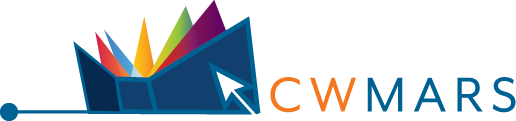Questions About the New Catalog Experience?
The new CW MARS catalog provides a streamlined experience with many modern touches, including:
- Search Suggestions and Spellcheck. Predictive text offers suggestions when searching for materials. Misspelled words in your search are also corrected.
- Grouped Search Results. Different editions of the same title are grouped together in your search results so that you can find them more easily. (See how Jane Austen's "Pride and Prejudice" displays. You can reserve the one most likely to be found first, or click "Show Editions" and reserve one of the specific editions.) More information about placing holds can be found in our Help Guide.
The new catalog offers tailored experiences for each and every one of our libraries. To view your library's catalog, navigate to Select a Catalog / Select Your Library, and choose your desired option.
Why should I use my library's catalog?
Your library's catalog has been specially designed for your library. Its theme is inspired by colors found at the library, and the catalog may offer content not found in the standard CW MARS catalog such as local events and databases. Explore your library's catalog to see what's on offer!
Details such as the library's website, location, hours, and contact informaton can also be found within your library's catalog by clicking the hamburger (three line) menu in the top right.
Do I lose out on content by using my library's catalog?
No! You'll still be able to search collections accross all CW MARS libraries. But by using your library's catalog, their items will be given priority in the search results, and you can quickly choose to search the full CW MARS collection or just your library's from the top of the search results.
Can I still see content available at my library without using the library's catalog?
Yes, (though you may miss out on other local resources). After performing a search in the CW MARS catalog, click the Available Now At facet from the left of the search results, and select your desired library from the list (Hint: Click more... and search for your library if your desired option doesn't display). Your search results will reload, limited only to titles available at your chosen library.
Your preferred holds pickup location in the new catalog will default to your chosen selection from the old catalog. If you live in a city or town with a CW MARS library, this may be your hometown library.
If you prefer to pick up items from a different library, or you live in a city or town without a CW MARS library, you may choose to set up the three preferred pickup locations in the new catalog. When a preferred pickup location is set, it will appear at the top of available options when placing a hold in the new catalog.
To set your preferred pickup location(s), navigate to Your Account > Account Settings > Your Preferences, set up to three locations, and click to Update My Preferences.
Your Prefered Pickup Location will appear at the top of the available options with the other two right below when placing a hold:
Yes! You'll just need to enable it in the new catalog.
- To do so, click on Your Name or Sign In in the top right to access your account.
- Click on the option for Reading History.
- Click the button to Start Recording My Reading History.
If you had a history in the previous catalog, it will be imported at this point.
Reading history can be turned off at any time, and you can delete specific titles from your history, as well. More information about Reading History can be found in our Catalog Help Guides.
Yes! Lists can be imported into the new catalog.
- To do so, click on Your Name or Sign In in the top right to access your account.
- Click on the option for Your Lists.
- Click the button to Import From Old Catalog.
Lists created in the previous catalog will be imported at this point. You will also be notifed if some titles/items can't come over into the new catalog.
We offer help guides that walk you through all the features in the catalog, available here!
If you're looking to place a hold, the process is simpler than ever! First, perform a search. Then, find the title you want, and click the Place Hold button next to the format you'd like to request. Fill out your information, and the system will take care of the rest, ensuring your hold is placed on the best record for the job!
eContent from OverDrive/Libby can also be held and checked out directly in the new catalog. See a format marked as eBook, eAudiobook, or Kindle? Click to Place Hold or Check Out next to your desired format, and access/manage your request directly from the new catalog, or see it show up near instantly at cwmars.overdrive.com or in the Libby app.
In the new catalog, OverDrive/Libby content can be searched, held, and checked out without ever leaving the catalog! Simply perform a search, and click to Place Hold or Check Out next to your desired e-format (eBook, eAudiobook, or Kindle), and access/manage your request directly from the new catalog, or see it show up near instantly at cwmars.overdrive.com or in the Libby app.
OverDrive and Libby are also still accessible externally. Find Libby in your mobile device's app store, or access content in a browser by going to cwmars.overdrive.com. You can also click the OverDrive/Libby Catalog option from the Hamburger (three line) menu in the top right of the new catalog.
If you can't find a title in our local catalog, you can search other libraries across the Commonwealth of Massachusetts via the Commonwealth Catalog, and requests will be delivered to your local library for pickup.
The Commonwealth Catalog can be found at commonwealthcatalog.org or by navigating to the Hamburger (three line) menu in the top right of the new catalog and selecting Commonwealth Catalog.
To view newly added titles at a library, navigate to Select a Catalog, and choose your desired library from the list.
You'll be taken to your library's catalog where you'll see newly added titles broken down by Fiction and Nonfiction and by format along with other browse categories added by your library!
Click on a category to view titles in the collection. To place a hold or get more information on a specific title, simply click on its cover.
Click here to view The Most Requested Titles List in the new catalog. If you're on the CW MARS catalog, this list can also be found within the Hamburger (three line) menu in the top right of the screen. Click Most Requested Titles, and choose Current Top Titles from the dropdown.